One burning question that often arises is, can you do breakout rooms in zoom webinar? This inquiry resonates with many hosts and participants who are accustomed to the dynamic features of a zoom meeting and wonder if similar functionality applies to a zoom webinar.
In this comprehensive guide, we will delve into the intricacies of breakout rooms, examine the differences between a zoom webinar and a zoom meeting, and provide actionable insights on how to manage breakout rooms effectively.
Whether you want to create recurring meeting, or participate note, and enter breakout sessions, enable breakout rooms, or even pre assign breakout rooms, read on to discover the best practices and answers to common questions.
Understanding Breakout Rooms and Their Purpose

Breakout rooms are a popular feature that allows a meeting host or co host to split a larger group of participants into smaller groups for more focused discussions.
This functionality is commonly used in zoom meetings to encourage interactive dialogue and increase engagement among attendees.
The concept behind breakout rooms is to provide a space where meeting participants can collaborate, brainstorm, and work together on tasks or projects.
In various settings—from educational webinars to corporate zoom events—the use of breakout sessions can enhance participant engagement and foster more meaningful discussions.
Some events even integrate pre assign options where hosts can pre assign breakout rooms using pre assignments to ensure that breakout room participants are strategically grouped.
Whether you prefer to split participants sessions automatically or manually, the underlying goal is to maximize productivity and communication within each group.
Zoom Webinar vs. Zoom Meeting: Key Differences
Before addressing the main question—can you do breakout rooms in zoom webinar—it is crucial to understand the fundamental differences between a zoom webinar and a zoom meeting.
Zoom Webinar
A zoom webinar is designed primarily for presentations, where a select group of panelists or hosts control the flow of content. In a webinar, attendees typically have limited interaction capabilities compared to a zoom meeting. Features like screen sharing, video, and audio are generally controlled by the meeting host or co host. The emphasis is on one-way communication where the audience listens and watches the video feed of the host or panelists.
Zoom Meeting
In contrast, a zoom meeting offers a more interactive environment where all participants have the ability to join the conversation actively. The breakout room feature is a standout element of zoom meetings that allows the host to create breakout rooms for separate sessions. This interactivity supports activities like group discussions, team exercises, and collaborative projects.
Key Distinctions
- Interaction Level:
Zoom meetings are highly interactive, whereas zoom webinars are typically more controlled and one-directional. - Feature Availability:
The breakout room feature is fully integrated into zoom meetings. In contrast, zoom webinar settings are primarily geared towards delivering content rather than facilitating interactive breakout sessions. - Participant Roles:
In zoom meetings, all participants can speak and share their video. In zoom webinars, panelists and hosts have elevated control, while attendees mainly view the presentation.
Given these distinctions, the question can you do breakout rooms in zoom webinar becomes even more pertinent for hosts who desire the interactive elements of breakout rooms within a typically more static webinar environment.
can you do breakout rooms in zoom webinar? An In-Depth Analysis
The direct answer to can you do breakout rooms in zoom webinar is nuanced. As of the latest updates, the native breakout room feature is available in zoom meetings but not in zoom webinars. Here’s what you need to know:
- Feature Availability:
- Zoom webinar does not support breakout rooms in the traditional sense. The platform is designed for one-way communication and does not include options like click breakout rooms or breakout room toggle that you might find in zoom meetings.
- Workarounds:
- Some hosts have attempted creative solutions such as using a combination of zoom webinar and zoom meeting features. For instance, after the main webinar segment, hosts may switch to a zoom meeting format to allow for smaller groups and breakout sessions.
- Another workaround is to pre assign breakout rooms in a separate zoom meeting session and then invite breakout room participants to join that session when it’s time to break off.
- User Expectations:
- Many users ask can you do breakout rooms in zoom webinar because they expect the same level of engagement as in a regular zoom meeting. Unfortunately, due to the differing design goals of the two formats, zoom events hosted as webinars do not natively allow for separate sessions automatically.
- Future Possibilities:
- Zoom support is continually updating features based on user feedback. While currently the answer to can you do breakout rooms in zoom webinar is a definitive “no,” there may be future enhancements or integrations that bring similar functionality to zoom webinars.
For now, if your event relies heavily on breakout rooms for smaller groups discussions, it is advisable to consider hosting your session as a zoom meeting or planning a hybrid approach that transitions participants into a zoom breakout room setup when needed.
How to Manage Breakout Rooms: Step-by-Step Guide
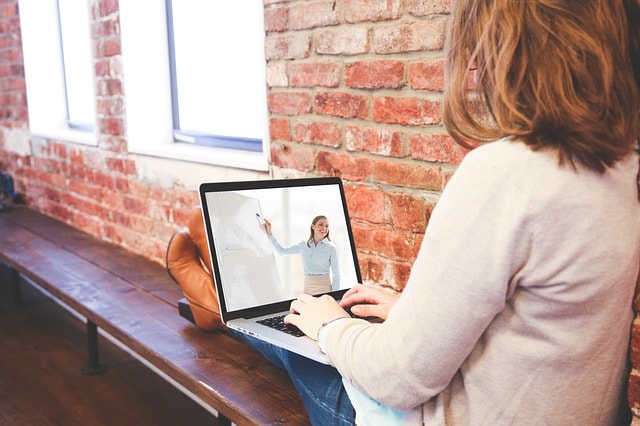
If you decide to incorporate breakout rooms by switching to a zoom meeting or using a hybrid model, here’s a detailed guide on how to manage breakout rooms effectively.
1. Preparing Your Session
- Review Account Settings:
Before you start, log into your account settings and edit account settings to ensure that the enable breakout rooms option is activated. This step is essential if you want to pre assign breakout rooms. - Decide on Pre Assignments:
Use the pre assign feature to allocate breakout room assignments if you want to assign meeting participants to pre assigned rooms. This can be done using pre assignments in the account settings before your session begins. - Set Up the Main Session:
Ensure your main session is clearly defined and that all participants understand that they will eventually be split into separate sessions for breakout sessions.
2. Creating Breakout Rooms
- Initiate the Feature:
During your zoom meeting, the meeting host can click breakout rooms from the control panel. This action opens up options to choose to split the group into a specific number of rooms. - Determine How Many Breakout Rooms:
Use the option to see how many breakout rooms you want to create. Consider factors like the total number of meeting participants and the objectives of the breakout sessions. - Assign Participants:
You can assign participants either manually or by using the pre assign breakout rooms feature if you have already set up pre assignments. For manual assignment, click the pencil icon next to each participant’s name to allocate them to a specific room.
3. Managing and Operating Breakout Rooms
- Monitor Breakout Room Participants:
Once the zoom breakout room sessions are underway, as a host or co host, you can manage breakout rooms by moving between rooms to check on breakout room participants. - Adjust on the Fly:
If necessary, you can click recreate or choose to split further by merging or splitting rooms as the session demands. This flexibility is key to adapting to dynamic discussions. - Toggle Options:
Use the breakout room toggle to control when participants should move between the main session and their own room. This helps maintain order and ensures that every participant gets a chance to engage. - Closing Breakout Rooms:
When the breakout session concludes, use the closing breakout rooms option to bring all participants back to the main session. Be sure to give a clear signal beforehand so that attendees know to wrap up their discussions.
4. Finalizing the Session
- Debrief:
Once all breakout sessions have ended and everyone is back in the main session, provide a debrief to summarize key points from each smaller group. This not only enhances engagement but also ensures that all meeting participants are on the same page. - Follow-Up:
Consider using zoom events features to send follow-up materials or feedback forms to attendees, capturing insights from the breakout room assignments.
Advanced Tips for Running Effective Breakout Sessions
For hosts looking to maximize the impact of their breakout sessions during a zoom meeting, here are some advanced ideas:
Optimize Group Dynamics
- Plan Your Groups:
Strategically assign participants to ensure balanced and diverse breakout rooms. You can opt for random assignments or pre assign based on specific criteria. - Interactive Tools:
Leverage collaborative tools such as shared documents, video whiteboards, or real-time polls to keep the smaller groups engaged. This is especially important when participants are discussing in person concepts via virtual platforms.
Enhance Engagement and Communication
- Set Clear Objectives:
Clearly communicate the purpose of each breakout session. Whether it’s brainstorming new ideas, solving problems, or fostering networking, a clear agenda will help guide the discussions. - Time Management:
Determine how much time each breakout session should last. Stick to a schedule to ensure that the session transitions smoothly between separate sessions automatically and manual adjustments if needed. - Utilize Co Hosts:
If managing a large group, consider appointing a co host to help manage breakout rooms. This allows for more focused attention on both the main session and the smaller groups.
Leveraging Technology for Smooth Transitions
- Practice Runs:
Conduct a test zoom meeting prior to your main event. This allows you to experiment with the breakout room feature, test separate sessions functionality, and ensure that meeting participants can clicking join to their assigned rooms without any hiccups. - Real-Time Adjustments:
Be prepared to edit account settings on the fly if unexpected issues arise. Whether it’s shifting pre assignments or using the trash icon to remove problematic assignments, quick adjustments can save the day. - User-Friendly Instructions:
Provide clear instructions for breakout room participants. Let them know how to click breakout rooms, how to self select if allowed, and what to do if they need assistance. This can greatly reduce confusion and improve overall engagement.
Common Issues and Troubleshooting Breakout Rooms
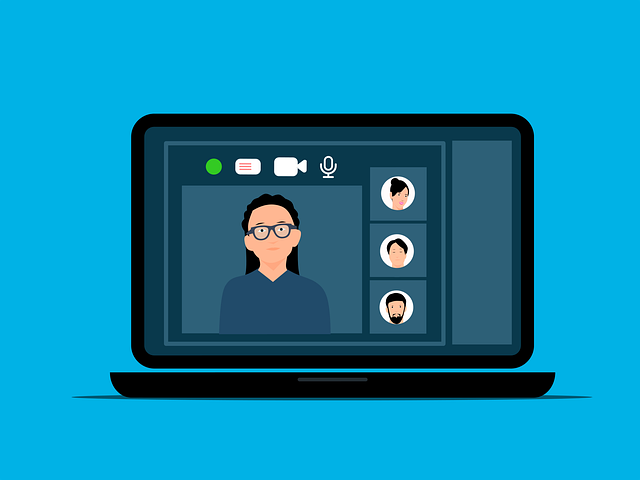
Even with careful planning, you might encounter challenges when attempting to implement breakout sessions. Here are some common issues and their solutions:
Issue 1: Difficulty in Assigning Participants
- Problem:
Some meeting participants are not correctly allocated to pre assigned rooms or are missing from the breakout room assignments. - Solution:
Double-check your account settings to ensure that enable breakout rooms is active. Revisit your pre assign breakout rooms configurations and use the pencil icon to adjust assignments as needed.
Issue 2: Participants Unable to Join Breakout Sessions
- Problem:
Attendees report issues when clicking join or fail to access their own room. - Solution:
Verify that all participants have the latest version of zoom installed. Also, confirm that you have properly enable breakout rooms in your account settings and that there are no network restrictions interfering with the transition to separate sessions.
Issue 3: Confusion Between Main Session and Breakout Rooms
- Problem:
Participants may become confused about when to return to the main session or remain in their breakout room. - Solution:
Clearly communicate the schedule for breakout sessions. Use the breakout room toggle to signal transitions and provide verbal cues or in-app notifications to ensure a smooth switch between separate sessions automatically.
Issue 4: Technical Glitches During Breakout Sessions
- Problem:
Temporary technical issues may arise, such as the breakout room feature not functioning as expected, or issues with zoom breakout room connectivity. - Solution:
Have a backup plan in place. This may involve restarting the zoom meeting, reassigning breakout room assignments, or even merging sessions if necessary. Also, consulting zoom support can provide immediate assistance if a major glitch occurs.
Conclusion and Final Thoughts

After a thorough examination of the topic, the question can you do breakout rooms in zoom webinar has been explored from multiple angles.
While native support for breakout rooms in a zoom webinar is not currently available, creative workarounds using a zoom meeting format can help you achieve similar results.
If your event requires smaller groups and breakout sessions, consider switching to a zoom meeting format where you can fully manage breakout rooms and assign participants as needed.
Key Takeaways
- Feature Differences:
Understand the key differences between a zoom webinar and a zoom meeting. The interactive breakout room feature is exclusive to zoom meetings, and attempting to use it in a zoom webinar will require workarounds. - Preparation is Key:
Proper planning includes reviewing your account settings, using pre assign breakout rooms if needed, and deciding whether you want sessions automatically or manually managed. Make sure your meeting host or co host is well-prepared to manage breakout rooms. - Technical Execution:
During the session, effectively click breakout rooms and enable breakout rooms to create separate sessions. Use features like breakout room toggle and closing breakout rooms to control the flow of your event. - Troubleshooting and Adaptation:
Anticipate potential issues by testing your setup before the event. If you face challenges like participants not clicking join or difficulties with pre assigned rooms, be ready to adjust assignments on the fly using the pencil icon or trash icon as needed.
While the direct answer to can you do breakout rooms in zoom webinar may be a cautious “no” under current platform limitations, innovative hosts can bridge this gap by creatively transitioning between zoom webinar and zoom meeting functionalities. This strategy enables the desired engagement through breakout sessions and allows meeting participants to interact in smaller groups with minimal disruption.
In conclusion, understanding the capabilities and limitations of each format is essential. With careful planning, clear communication, and effective use of the available features, you can ensure that your audience remains engaged and productive.
Whether you’re looking to pre assign breakout rooms for focused discussions or enable dynamic breakout sessions through a hybrid approach, these tips and insights will help you achieve your goals.
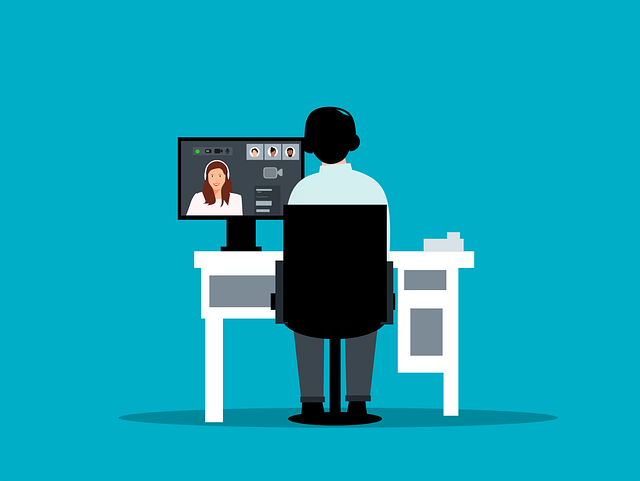
Remember, while the straightforward answer to can you do breakout rooms in zoom webinar is that the feature is not natively supported, you have multiple strategies at your disposal to create an interactive experience.
As technology and zoom events continue to evolve, always stay updated with the latest zoom support announcements to leverage new features as they become available.
By adopting these practices and planning for contingencies, you can transform your virtual events into highly engaging and interactive experiences. Happy hosting, and may your next session—whether a webinar or meeting—be both productive and memorable!



