In the era of digital events, the question zoom webinar can they see me is one that many users find themselves asking. As organizations, educators, and professionals transition to virtual lecture halls and interactive sessions, understanding the visibility and privacy settings in Zoom becomes crucial. In this article, we will delve into how Zoom webinars differ from Zoom meetings, what control webinar hosts have over what participants see, and practical tips for managing video, audio, and other interactive features.
Understanding Zoom Webinar Versus Zoom Meetings
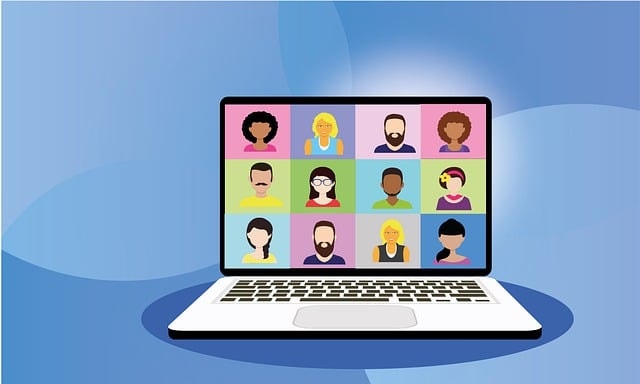
Zoom offers two distinct formats for virtual events: zoom webinar and zoom meetings. Although they share many similar features, there are important differences, particularly regarding visibility and interactivity.
- Zoom Webinar:
Designed for large audiences, a zoom webinar functions much like a virtual lecture hall. In this format, only the host and designated hosts and panelists typically share their video camera feeds. Webinar attendees usually join in a listen only mode, allowing them to watch the presentation without being visible to other participants. This ensures that the focus remains on the webinar host and the content being presented. - Zoom Meetings:
In contrast, zoom meetings offer a more collaborative environment where all participants visible on screen can interact freely. Whether you are hosting a large meeting or a small group discussion, interactive sessions in Zoom meetings encourage every attendee to join in with video, audio, and chat. Features such as raise hand, screen share, and breakout rooms further promote audience participation.
Understanding these foundational differences is essential when considering privacy. For instance, while zoom meetings foster a more communal space, zoom webinar settings are curated so that one or more attendees remain hidden, ensuring that only the designated speakers are seen.
Visibility and Privacy: Who Sees What?
One of the most frequently asked questions regarding virtual events is: zoom webinar can they see me? This query touches on privacy concerns and the control that the webinar host has over participant visibility.
Privacy Settings in Zoom Webinars
- Webinar Attendees:
In a typical zoom webinar, the default setting ensures that webinar attendees remain unseen by others. This is in stark contrast to zoom meetings, where every participant‘s video is generally displayed. The design is intentional: by limiting the visual feed to the webinar host and panelists, the platform creates a professional and distraction-free environment. - Visibility Control:
The webinar host has the ability to decide which participants can be seen. This includes options to unmute attendees selectively if a question is raised, or to use features like raise hand for audience participation. Additionally, when using cloud recording for a live webinar, only the video of the host and panelists is typically captured unless the host enables additional options. - Privacy Enhancements:
For those concerned about their appearance during a session, Zoom provides settings that let you control your video and audio. You can choose a video option that disables your camera by default or join the session in listen only mode. This is especially useful in situations where you prefer to remain off-camera while still being able to participate via chat or audio.
By understanding and utilizing these settings, you can confidently navigate the concerns embedded in the question zoom webinar can they see me.
Key Differences Between Webinars and Meetings
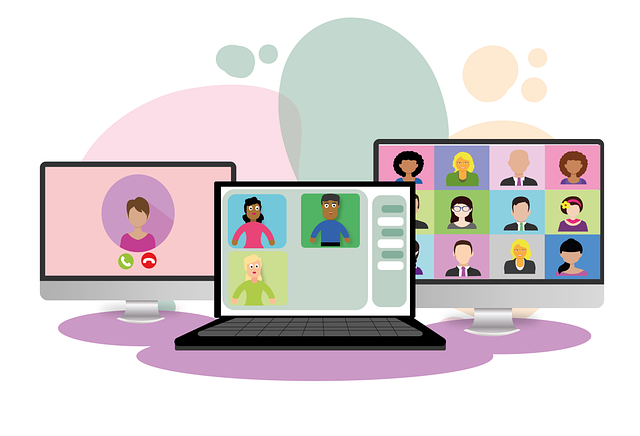
When planning a virtual event, knowing the key differences between zoom webinar and zoom meetings is critical. Here are some important aspects to consider:
Interaction and Engagement
- Zoom Webinar:
This format is best suited for live webinars, town halls, and virtual lecture hall events where the focus is on presentation. Only hosts and panelists share their video, ensuring that the bulk of audience participation comes through via questions, chat, or controlled audio interactions. This structure minimizes distractions and keeps the event professional, even for large audiences. - Zoom Meetings:
In a zoom meeting, every participant can share their video and audio. This format supports a more interactive discussion, making it ideal for team meetings, brainstorming sessions, or any scenario where interactive sessions are key. Features like breakout rooms and screen share enhance collaborative efforts and allow smaller groups to interact during the session.
Control and Customization
- Visibility and Control Options:
In a zoom webinar, the webinar host enjoys a greater degree of control. For example, while zoom meetings might allow one or more attendees to be visible, in a webinar, the host can decide to keep the focus solely on themselves or the panel. This level of control is particularly important when handling large audiences or formal presentations. - Feature Accessibility:
Although both formats support many similar features—such as video, audio, chat, and screen share—the application and default settings differ. Zoom meetings and webinars are designed to meet different needs: a free license might support a large meeting add on for a meeting, whereas live webinars often require more advanced settings to manage audience participation effectively.
These key differences help clarify the experience for both the host and the webinar attendees, ensuring that everyone understands who is visible during the session.
Roles: Webinar Host, Co Host, and Panelists
The roles within a Zoom event greatly influence the dynamics of visibility and interaction. Understanding these roles is essential for answering zoom webinar can they see me and for ensuring the smooth execution of your event.
Webinar Host and Co Host
- Webinar Host:
The webinar host has comprehensive control over the event. They decide on settings, manage the video camera feeds, and determine which participants visible on screen. In most cases, the host is the central figure in the virtual lecture hall, and their video is what most webinar attendees see. - Co Host:
A co host assists the host by managing tasks like unmute attendees, handling the chat, and sometimes even taking over screen share responsibilities. While a co host can also appear on camera, this role is typically used to support the primary presenter and ensure that audience participation runs smoothly.
Panelists
- Panelists:
In many live webinars, a select group of hosts and panelists join the session to provide expertise and interact with the audience. These individuals are chosen for their knowledge or ability to engage the attendees, and their video feeds are usually the only ones visible. This structured approach helps maintain a controlled environment where the focus remains on the content rather than on a large number of faces.
By design, in a zoom webinar, the visibility of one or more attendees is minimized. This strategic setup is what gives rise to questions like zoom webinar can they see me, ensuring that unless specifically invited, webinar attendees remain in the background.
Managing Video and Audio Options

One of the most critical aspects of hosting any virtual event is controlling the video and audio settings. These settings not only affect how you present but also how you participate in interactive sessions.
Video Settings
- Start Video:
When you join a new webinar or live stream, you have the option to start video immediately or join without activating your video camera. This control is particularly useful for users who prefer to join in a more discreet manner. - Video Option and Camera Controls:
In the zoom account settings, you can choose your default video option. This determines whether your camera is automatically turned on when you join a session. Many users opt to disable their camera by default to maintain privacy until they are ready to present. - Panelists and Visibility:
For webinar attendees, it is typical for the video feed to be hidden. However, if you are a panelist or are given permission to appear, your video camera feed will be visible. This is where the question zoom webinar can they see me becomes pertinent: if you join as an attendee, your video will generally remain off unless you are prompted by the webinar host.
Audio Settings
- Unmute Attendees vs. Unmute Participants:
In a zoom webinar, only the host or co host can typically control when an attendee’s audio is active. Features like unmute attendees or unmute participants are strictly managed by the host, ensuring that background noise is minimized and that the event runs smoothly. - Listen Only Mode:
Attendees often join in listen only mode, meaning that while they can hear the presentation, they are not visible on video. This mode further underscores the privacy element inherent in webinars and addresses concerns related to zoom webinar can they see me. - Microphone Control:
The host can control the microphone access for each participant. Whether using unmute attendees commands or allowing a participant to raise hand for interaction, the webinar host maintains strict oversight over the audio channels.
Managing these settings effectively ensures that both video and audio elements of your meetings and webinars are optimized, creating a seamless experience for all involved.
Additional Features and Settings
Beyond the basic video and audio configurations, Zoom offers a suite of additional features that can enhance your webinar experience and further clarify the visibility of participants.
Screen Share and Chat
- Screen Share:
The ability to screen share is a powerful feature during interactive sessions. Whether you are presenting a presentation, demonstrating a product, or showing documents, screen share helps to keep your audience engaged without necessarily revealing your personal video camera feed. - Chat:
The chat function allows webinar attendees to ask questions, provide feedback, or interact with the webinar host without disrupting the flow of the event. This feature is especially useful in events where the focus is on the presentation rather than on individual participant visibility.
Recording and Cloud Recording
- Cloud Recording:
When hosting live webinars, you have the option to use cloud recording to capture the session. This feature ensures that the video, audio, and screen share elements are saved for later review, making it easy to share the content with attendees who may have missed the live event. - Control Over Recordings:
The host can decide whether to record only the video of the webinar host and panelists or to include a broader view of the session. This flexibility is important for maintaining privacy and controlling who is visible in the recording.
Breakout Rooms and Smaller Groups
- Breakout Rooms:
Although primarily a feature of zoom meetings, breakout rooms allow the host to split participants into smaller groups for focused discussions. In the context of a webinar, breakout rooms might be used in hybrid settings to encourage audience participation without exposing every participant’s video. - Assigning Participants:
The host can assign participants to breakout rooms either automatically or manually. This feature, along with the ability to unmute participants selectively, helps maintain control over the session, ensuring that only those who need to be visible are seen.
These additional features offer the host a range of options to tailor the event to their needs, ensuring that concerns about zoom webinar can they see me are addressed by providing clear and manageable visibility settings.
Practical Tips and Best Practices

To ensure that your next event runs smoothly and that your privacy settings align with your needs, consider the following practical tips:
- Review Your Zoom Account Settings:
Before hosting or joining an event, log into your zoom account and review your settings. Decide whether you want your video to start automatically or if you prefer to join in listen only mode. - Know Your Role:
Determine whether you are joining as an attendee, panelist, or host. Remember, in a zoom webinar, only hosts and panelists are visible by default. This distinction is key when addressing questions like zoom webinar can they see me. - Test Your Equipment:
Always perform a test run to ensure that your camera, microphone, and video option are working properly. This is particularly important if you are transitioning from a zoom meeting to a zoom webinar format. - Familiarize Yourself with the Interface:
Get comfortable with features such as start video, screen share, and chat. Knowing how to quickly access these functions can improve your ability to control the session and manage audience participation. - Plan for Interaction:
If you want to encourage interactive sessions, consider using features like raise hand and unmute attendees. However, be mindful that this may alter the privacy dynamic, making it important to set clear expectations with webinar attendees. - Communicate Clearly:
As a webinar host, clearly inform your attendees about the session format and what they can expect regarding visibility. This includes specifying whether participants visible will be shown and how video camera settings will be managed. - Utilize Additional Features:
Leverage options like cloud recording to capture your event and breakout rooms if you plan to engage smaller groups. These tools can enhance the overall experience while keeping the focus on the content rather than on individual participant visibility.
By following these best practices, you can ensure a smooth, controlled, and engaging session, regardless of whether you are hosting a large meeting or a live webinar.
Conclusion
Navigating the complexities of virtual events requires a thorough understanding of the platform’s capabilities and privacy controls. As we have explored in this article, the question zoom webinar can they see me hinges on the design of Zoom webinars, which prioritize controlled visibility—typically ensuring that only the webinar host and panelists are visible, while webinar attendees remain hidden by default.
To summarize:
- Zoom Webinar vs. Zoom Meetings:
The key differences between these formats determine how video, audio, and participant visibility are managed. While zoom meetings allow all participants to be visible, zoom webinars are structured to limit visibility primarily to the webinar host and panelists. - Visibility and Privacy Controls:
Privacy is a critical element in virtual events. Zoom provides robust settings so that concerns such as zoom webinar can they see me are addressed through default configurations that favor a controlled display of video. - Role Clarity and Feature Utilization:
Whether you are a webinar host, co host, or panelist, understanding your role and the features available—such as screen share, chat, and cloud recording—allows you to manage the session effectively while maintaining the desired level of privacy. - Practical Considerations:
Always review your zoom account settings, test your equipment, and familiarize yourself with the interface to ensure that when you join a session, you are in full control of what is shared with webinar attendees.
In the end, the ability to manage visibility and control interaction in virtual events is a cornerstone of successful online presentations and town halls. By leveraging Zoom’s advanced settings and understanding the difference between various event formats, you can ensure that your privacy concerns are met and that your events run seamlessly.
So, if you ever find yourself wondering zoom webinar can they see me, rest assured that with proper configuration and a clear understanding of the platform’s features, you have the ability to join, control, and participate in your sessions just as you intend.
Remember, whether you are hosting live webinars for large audiences or facilitating smaller groups during interactive sessions, the power is in your hands to decide who appears on screen. Embrace these features, and let your next virtual event be as polished and professional as real life interactions—with full control over your video, audio, and overall visibility.
Happy hosting, and may your virtual events continue to be engaging, productive, and exactly as you envision—because when it comes down to it, the answer to zoom webinar can they see me lies entirely in how you configure your settings and manage your session.


